You can access the maps by clicking the 'Maps' button on the toolbar. This feature allows you to look at places where your ancestors have been, and can also show you which ancestors have been at a certain location.
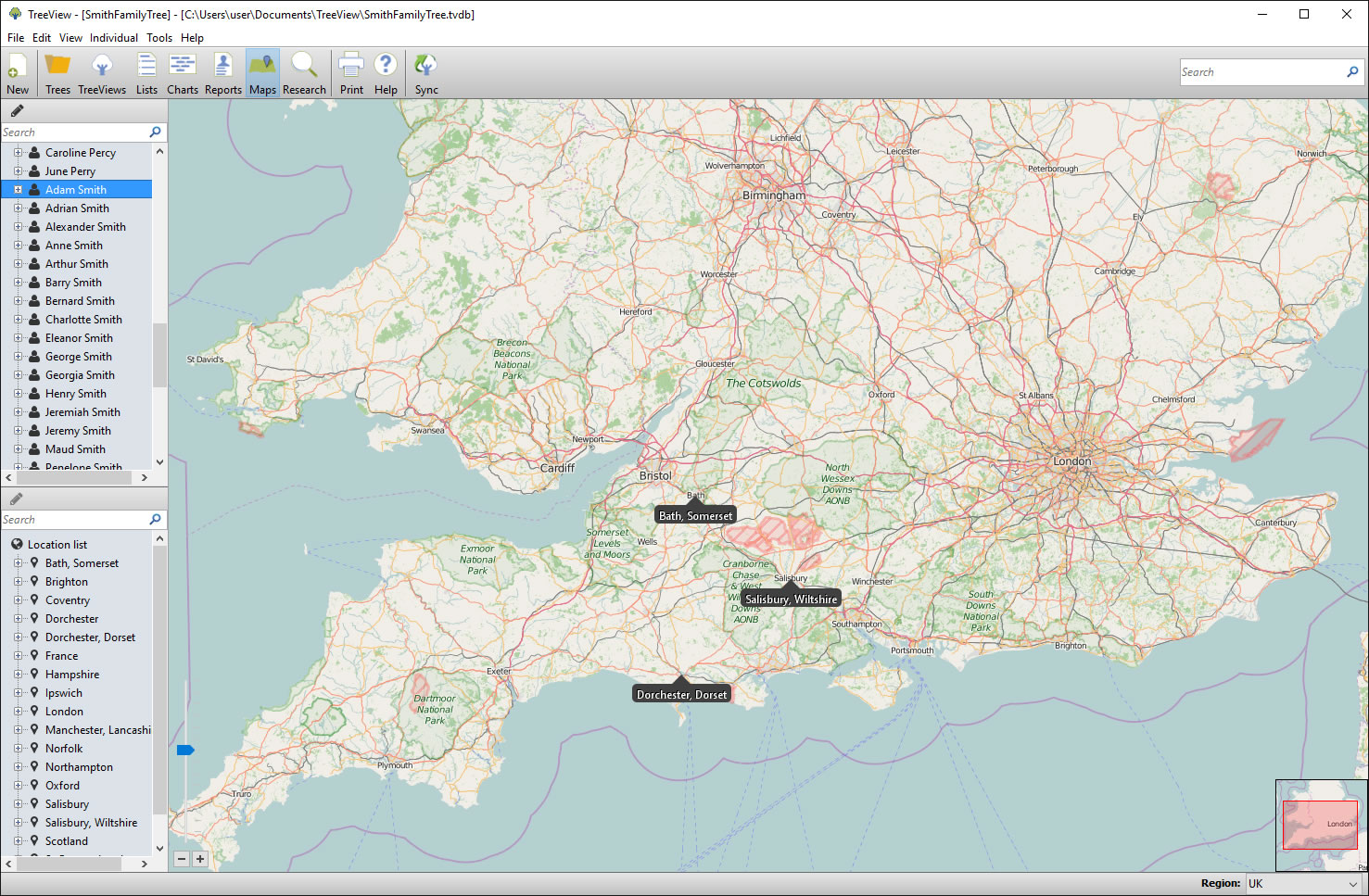
You will see two sections on the left hand side of the Maps screen, one for individuals in your database and one for places in your database.
The top box is the 'People List', and shows you a list of individuals in your database. Select an individual from the list or use the 'Search' box above to narrow down your search quickly. By clicking on a person's name, you will be shown markers on the map for each place added to that individual's facts. You can hover your mouse pointer over the place markers to see an overview of the facts/events that took place at this location for this person.
The bottom section on the left hand side is the 'Location List' and gives you a list of all places in your database. Click on a place to pinpoint it on the map. You can then hover your mouse pointer over the place marker to see a list of facts/events that happened at this location for all individuals in your database.
TreeView™ ©Genealogy Supplies (Jersey) Ltd 1992-2025. All rights reserved.