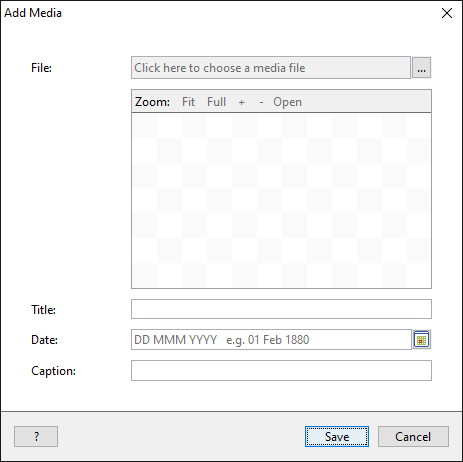- Support
- User Guide
- Media Items
- Adding A Media Item
TreeView User Guide
Adding a media item
You can add media items to each individual in your database, such as a photograph, video clip, audio file, and more. These can be added to the individual themselves, and to every fact for the individual. You can use the 'Media' tab in the 'Edit Individual' window to add any of these to the person, or you can double-click one of the facts in the 'Facts' tab to add it to a fact.
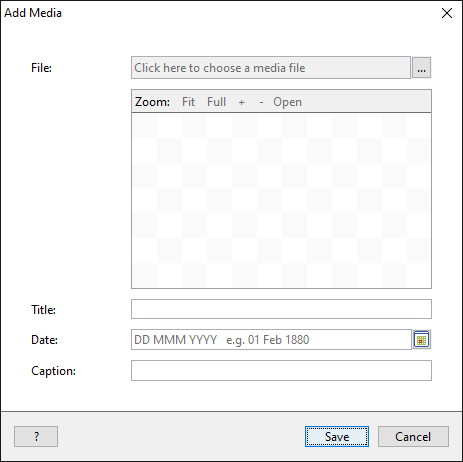
Add a media item to an individual
- Click the 'Media' tab at the top of the 'Edit Individual' window. This window also shows you the media that has already been added to the individual.
- Click the 'Add Media' button at the bottom of the window to add a new media item, or if the media item is already in TreeView, you can click the 'Add Existing Media' button.
- Once you have chosen your media item, you can add more information about it by filling in the title, caption, and date boxes.
- You can then click the 'Save' button to add the media item to the individual.
Add a media item to a fact
- Go to the 'Edit Individual' window and double-click on the fact you want to add the media item to. This will bring up the 'Edit Fact' window.
- Click the 'Media' tab on the 'Edit Fact' window.
- Click the 'Add Media' button at the bottom of the window to add a new media item, or if the media item is already in TreeView, you can click the 'Add Existing Media' button.
- Once you have chosen your media item, you can add more information about it by filling in the title, caption, and date boxes.
- You can then click the 'Save' button to add the media item to the individual.
Back to User Guide
TreeView™ ©Genealogy Supplies (Jersey) Ltd 1992-2025. All rights reserved.